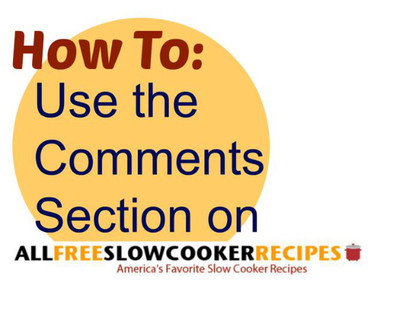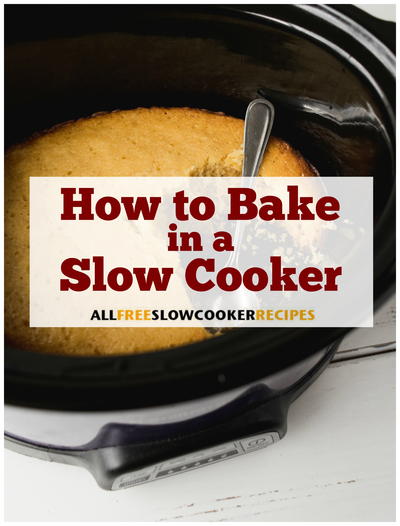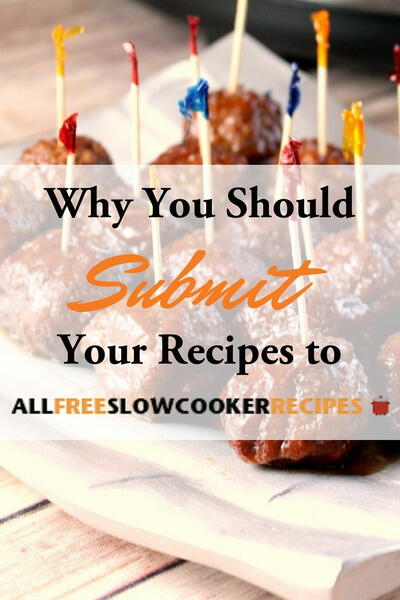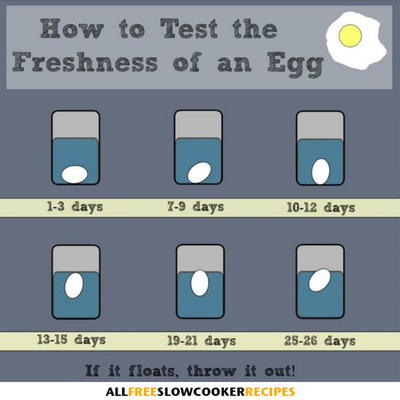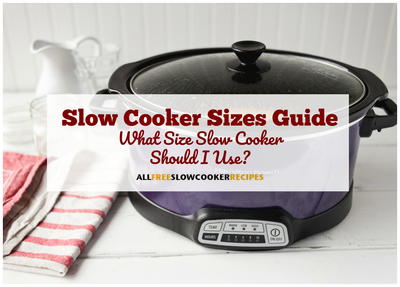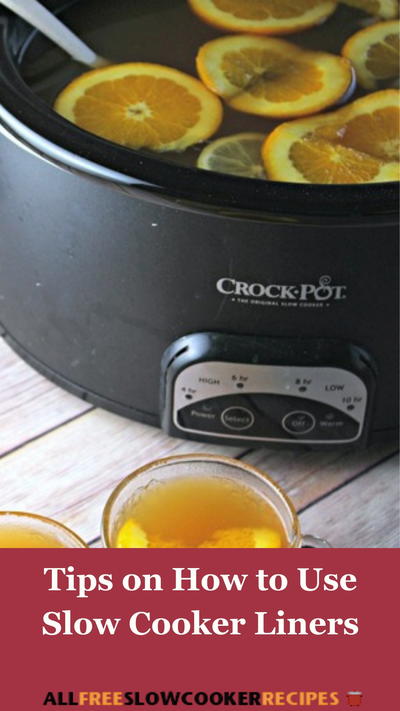How To Rate and Comment On Recipes on Our Site
When you really like a recipe and want to share your enthusiasm or have a few suggestions for how you made a recipe on our site even better, it's helpful to leave a short comment letting us know. If a recipe doesn't work out exactly as you thought it would, but you managed to improvise and make it great, we'd love to hear about it, and other readers probably would too! Whatever the case may be, we appreciate your feedback, and enjoy regularly hearing from our readers. It allows us to help make your experience our on our site the best it can be. While many of you may be familiar with How To Rate and Comment On Recipes on Our Site, some of you may not. This handy guide will show you everything you need to know about interacting on our site via the comments and rating section at the very bottom of each of our recipes.
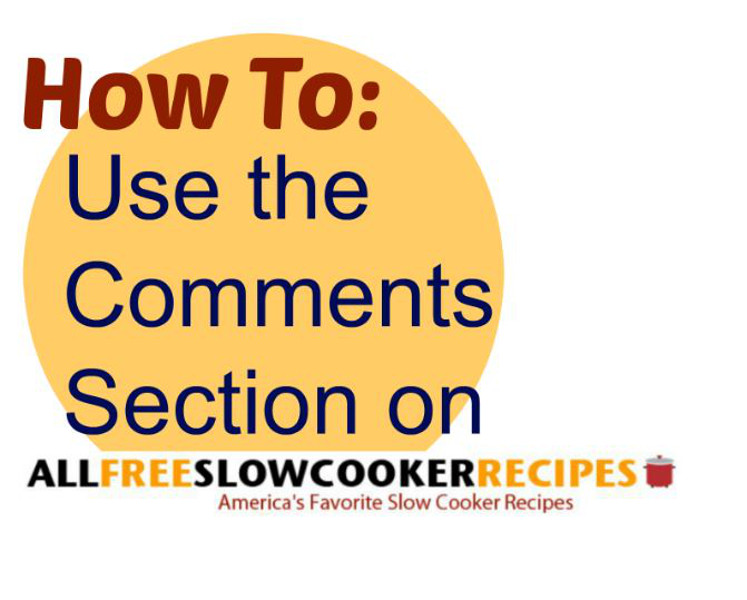
Table of Contents
Getting Started
Finding the Comments Section
Leaving a Comment and Rating a Recipe
Uploading a Photo of Your Own in the Comments Section
Getting Started:
First, you'll need to create an account with us. If you've already created an account, you'll need to log in. You can do this by clicking the "Sign In" link at the upper righthand corner on the homepage. Again, you haven't created an account with us, just click "Register Now" and you'll be directed to a page where you can fill out your information. There is no cost to create an account on our site.
Finding the Comments Section:
Once you've logged in, you can find the recipe you'd like to comment on by typing the recipe name into our search bar:
OR by clicking on the link for the recipe in your email newsletter:
When you're directed to the recipe, scroll all the way down to the bottom of the page, and find the comments section. It looks like this:
Leaving a Comment and Rating a Recipe:
Write your comment in the open text field, and hit the submit button when finished:
If you actually made the recipe and want to leave a rating, hover your mouse over the 5 stars to the right of the green "food" logo. Click on the amount of stars you want to give the recipe:
When you've selected your rating it will appear highlighted in red:
If you haven't tried the recipe, are just asking a question, or simply don't want to rate the recipe, just click "submit" after you've written your comment, and you're all done.
Uploading a Photo of Your Own in the Comments Section:
Say you modified one of the recipes on our site, and you want to share what you did with others. With our "upload a photo" button, you can do just that. Here's how.
First, you'll click the button:
Next, you'll see this pop up box. Click the "click here to start" link:
Next, you'll need to read and agree to our terms and conditions
(They basically state that you acknowledge that the photo you're uploading is your own, that it meets our guidelines, and that an editor will review your photo before it appears on the site. This means your photo will not show up immediately):
Finally, you'll have the option of uploading a photo from your computer:
When your photo has successfully uploaded, a thumbnail version of the image will show up and the field will turn green. It should look like this:
You can add up to 5 images.
We hope this step-by-step tutorial was helpful. If you have any other questions or concerns, simply comment on this article in the comments section below, and we'll address them as quickly as possible.
Read NextHow to Test the Freshness of an Egg